Содержание
Using the media player
Main view
When opening any content (video, audio, photo files), a media player is launched automatically. To display or hide the media player cover, press the INFO button. The upper panel of the player includes standard control options, including the option for displaying the modal menu.
 or
or  – Stop playout, exit to the media files library.
– Stop playout, exit to the media files library.
 or
or  – Display the media player cover.
– Display the media player cover.
 or
or  – Display the modal menu with playout settings.
– Display the modal menu with playout settings.
 – Display a folder/playlist with the current file without stopping it (semi transparent mode).
– Display a folder/playlist with the current file without stopping it (semi transparent mode).
 – Add the current media file to Favorites.
– Add the current media file to Favorites.
The Modal menu
 or
or  - The button opens the side modal menu with additional functions:
- The button opens the side modal menu with additional functions:
- Audio tracks – You can choose an audio track if any are present in the media file.
- Subtitles – Subtitling on/off; choosing subtitles (if any are present).
- 3D mode – You can choose one of 3D display modes:
- Mode 1 - 1:1, original, no 3D
- Mode 2 – Vertical stereo pair (OverUnder) – two images one above another
- Mode 3 - Vertical anamorphous stereo pair (OverUnder) – vertical image with its sharpness half lower (compressed frame)
- Mode 4 – Horizontal stereo pair (SideBySide) – frames arranged horizontally.
- Playout – Playout settings:
- Single playout for one file
- Single playout for every file in the list (folder)
- Repeat playout for one file (cyclic)
- Repeat playout for a file list
- Random file playout
When displaying/viewing images in the modal menu, you can set up a delay for the slideshow mode.
Playout control
During media file playout, you can see the main control panel in the bottom part of the screen with the  ,
,  and
and  buttons.
buttons.
- the progress line shows the current position in a video or audio file
- the time counter shows exact time for the current position
Along with control buttons, the bottom panel displays playout and file data: a file name, its total time, the current position.
The  and
and  buttons help to reposition audio or video content while viewing or listening to it. You can also use the Right and Left buttons in the main navigation area. If a computer keyboard is connected, the following hot keys are supported:
buttons help to reposition audio or video content while viewing or listening to it. You can also use the Right and Left buttons in the main navigation area. If a computer keyboard is connected, the following hot keys are supported:
- rewind backward – cursor ‘to the left’, REW, or Alt+B;
- rewind forward – cursor ‘to the right’, FFWD, or Alt+F.
Rough repositioning
Use the navigation buttons on the remote for rough repositioning, forward or backward. Each time you press the Left or Right button, the current position changes one step up or down. When you press one and the same button consequently, the step ‘range’ increases.
Exact repositioning
For exact repositioning, use the time counter. To set a required value, enter the required time: use digits for hours–minutes-seconds. To set the time for 1:25:49, press the ‘1’, ‘2’, ‘5’, ‘4’, ‘9’ buttons. No zeroes are needed if you do not have hours or minutes. To set the time for 0:00:37, just press ‘3’ and ‘7’. Confirm with the  button to reposition the playout.
button to reposition the playout.
Converting video format
Video format conversion helps to display videos correctly when image ratio for video content does not match video output. Image format conversion is also used for photos with portrait orientation. Use the  button on the remote (Ctrl+F6 for a keyboard) to convert video or image format. The Format Conversion function becomes active when viewing some content.
button on the remote (Ctrl+F6 for a keyboard) to convert video or image format. The Format Conversion function becomes active when viewing some content.
The system offers the following conversion modes:
- Expand. Expand the image to fit the screen. Disregards proportions, content format and video output.
- Scale. The image is scaled proportionally depending on video output ratio. If content format and video output format do not match, black vertical or horizontal fields are added.
- Zoom. Video is scaled proportionally to exceed video output size. Both dimensions use the same coefficient. Image sides are cropped if needed.
- Optimal. A balance between the Expand and the Fit modes. Depending on content and video output formats, the system scales the image proportionally cropping vertical margins and/or adding horizontal margins and vice versa.